The thing about Black Friday deals is that, while many of them are certainly cheap, not many of them involve brand-name, brand-new devices. That’s what makes this one different: If you act right now right now right now hurry, you can pick up the Wi-Fi-only 16GB Nexus 9 tablet on HTC’s website for $200. That’s half-price.
This particular deal is only available on a limited number of units today, and HTC will not specify how many. The company did say that buyers will have their choice of black or white backings. Once the $200 Nexus 9 batch is sold out, you’ll be able to pick up a 16GB or 32GB Wi-Fi-only Nexus 9 for $50 off the normal price: $350 for the 16GB and $430 for the 32GB. The two-tiered special runs through 9 p.m. PT/midnight ET today.
According to our tete-a-tete posted yesterday, the new Lollipop-running Nexus bests the iPad Air 2 in terms of comfy handfeel, portability, speakers, and software, and its screen is just as good as the new iPad’s. The limited-time $200 price is 40 percent of the price of the 16GB iPad Air 2, so that’s a solid deal.
Of course, you’d be settling for the 16GB version, and the Nexus 9 doesn’t have a MicroSD slot for expanding its storage. Technology expert Mat Honan, a senior writer at WIRED, says “Buying a media device–something designed for pictures and movies and data-heavy apps and games with a mere 16GB of storage–makes about as much sense as buying a gas-guzzling Lambo with a four-gallon tank.”
With that in mind, once the limited supply of two-benjamin Nexuses runs out, you might be better off splurging on the $430 32GB model.









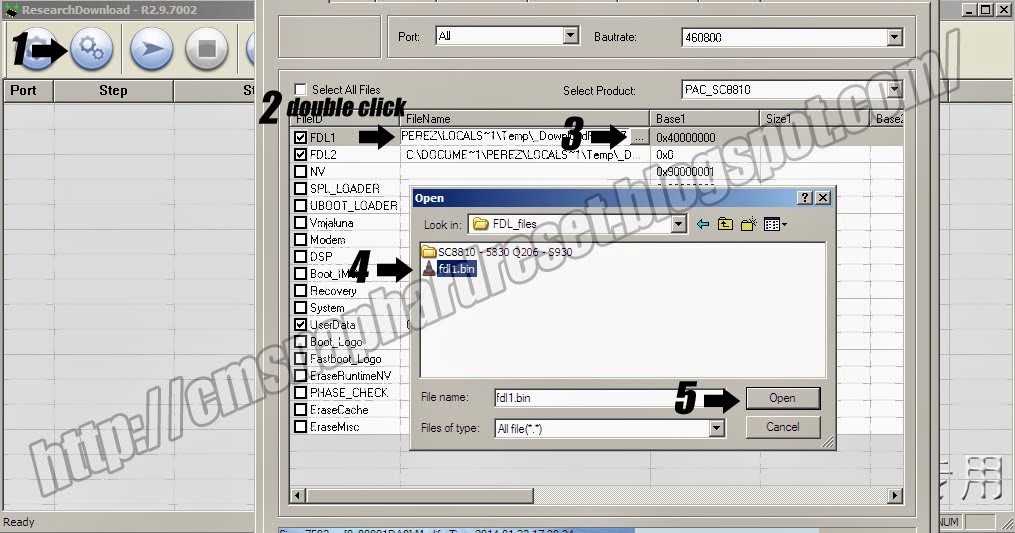















.jpg)
.jpg)
.jpg)









