CHERRY MOBILE SNAP HARD RESET 2014
Hello mga ka CM SNAP Meron kasing nag-papaHARD RESET Sakin ng SNAP pero hindi gumana yun android multi tool na ginamit ko so naghanap akong paraan para ma reset.
para sa meron problema sa "PATTERN ATTEMPTS"
Isa sa problema natin yun pag hard reset ng CM SNAP meron paraan pero need pa ng box like volcano or GPG dragon pero meron akong nakitang solution no need to use BOX
ituturo ko sa inyo pano mag hard reset na hindi na gagamit ng box :)
MGA kakailangain
oras MAGBASA :)
Follow the instruction carefully :)
Drivers
Debug Tool
FDL Files
SC8810 PAC
STEP 1: Extract ninyo sa desktop
STEP 2: Install the Driver
STEP 3: Turn off your cm snap unpluged the usb cable (make sure na nainstall nyo n yun driver)
STEP 4: open ninyo yun folder na inextract nyo
Open: ResearchDownload\bin\ResearchDowload.exe
then alisin nyo ang battery then balik nyo then open ok na yan RESET na ang CM SNAP NYO :)
[Continue reading...]
Hello mga ka CM SNAP Meron kasing nag-papaHARD RESET Sakin ng SNAP pero hindi gumana yun android multi tool na ginamit ko so naghanap akong paraan para ma reset.
para sa meron problema sa "PATTERN ATTEMPTS"
Isa sa problema natin yun pag hard reset ng CM SNAP meron paraan pero need pa ng box like volcano or GPG dragon pero meron akong nakitang solution no need to use BOX
ituturo ko sa inyo pano mag hard reset na hindi na gagamit ng box :)
MGA kakailangain
oras MAGBASA :)
Follow the instruction carefully :)
Drivers
Debug Tool
FDL Files
SC8810 PAC
STEP 1: Extract ninyo sa desktop
STEP 2: Install the Driver
STEP 3: Turn off your cm snap unpluged the usb cable (make sure na nainstall nyo n yun driver)
STEP 4: open ninyo yun folder na inextract nyo
Open: ResearchDownload\bin\ResearchDowload.exe
open the load pocket
sundan nyo nalang ^_^
tapos open the FDL 1
Sundan nyo nalng ^_^
tapos FDL 2
make sure naka check lahat ng nasa picture aa ^_^
CLICK "OK"
then hit
PLAY
Ganito lalabas
NEXT
HOLD NYO YUN POWER BUTTON NG CM SNAP
while holding plug nyu ang USB CABLE
then hindi tayin nyo lumabas yun "PASSED"
Tapos pwede na ninyo i unpluged yung usb cable
then alisin nyo ang battery then balik nyo then open ok na yan RESET na ang CM SNAP NYO :)







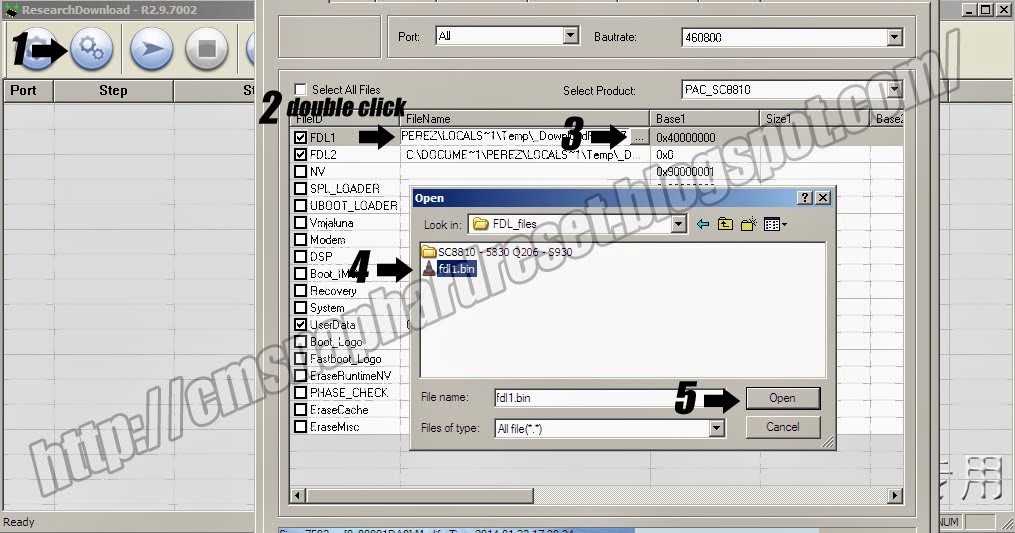















.jpg)
.jpg)
.jpg)








